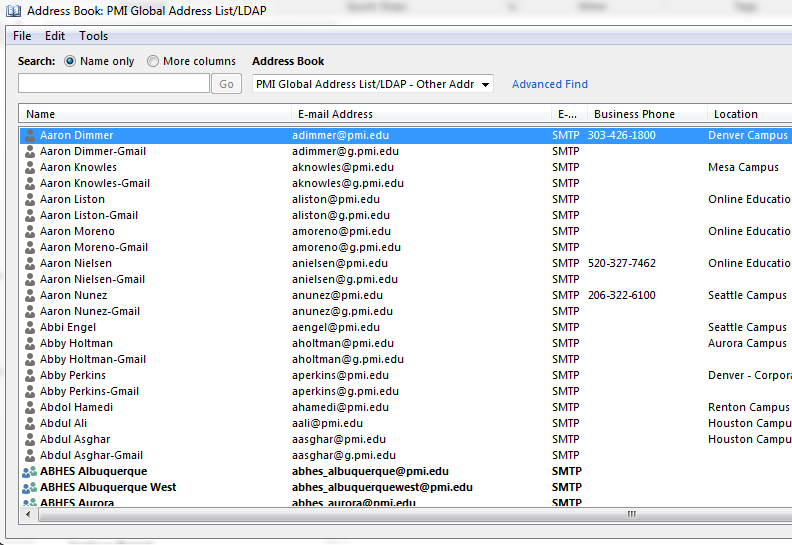To perform this work, you'll need to open Outlook, update the password, save the new password, then check the Address Book area from the toolbar button to ensure the LDAP Address List is working.
First, open Outlook then click on the File Tab at the top left -
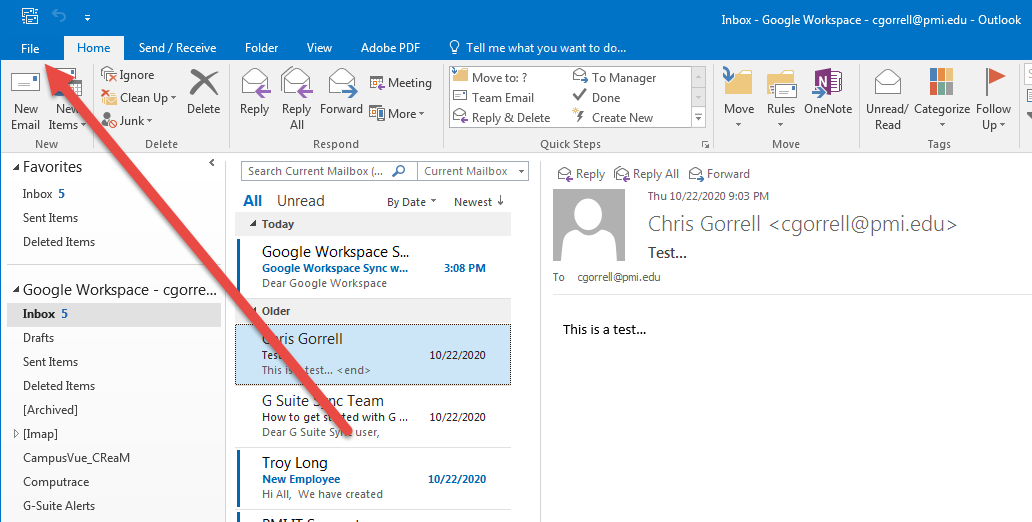
Then Click on Account Settings to get the Account Settings dropdown (seems redundant, we know) and click on the one that drops down -
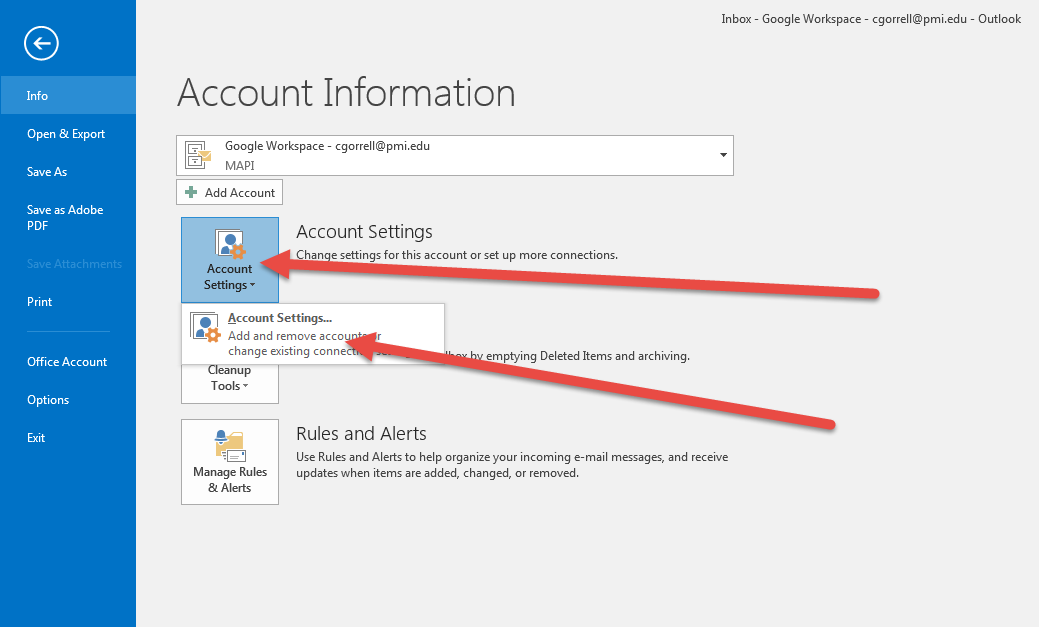
From the Account Settings Window, click on the Address Books tab, then double-click the LDAP entry for PMI Global Address List (may be named differently on some, but will have LDAP as the type to the right) -
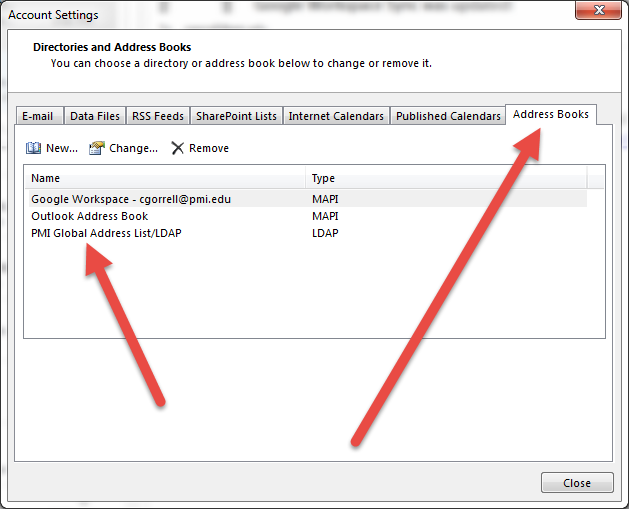
Clear the old password and have our employee type in the new password, then click Next -
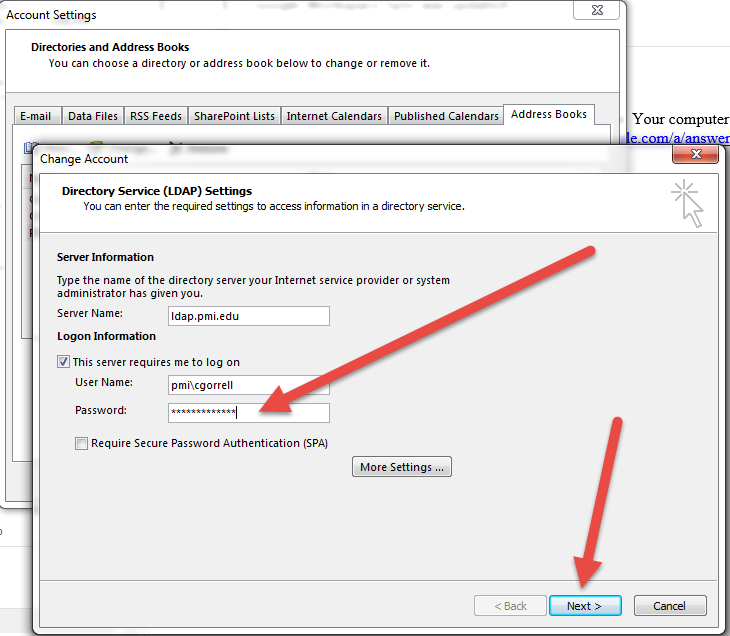
Then click Finish -

Then click on the Address Book tab on the Home Toolbar above and see if it opens -
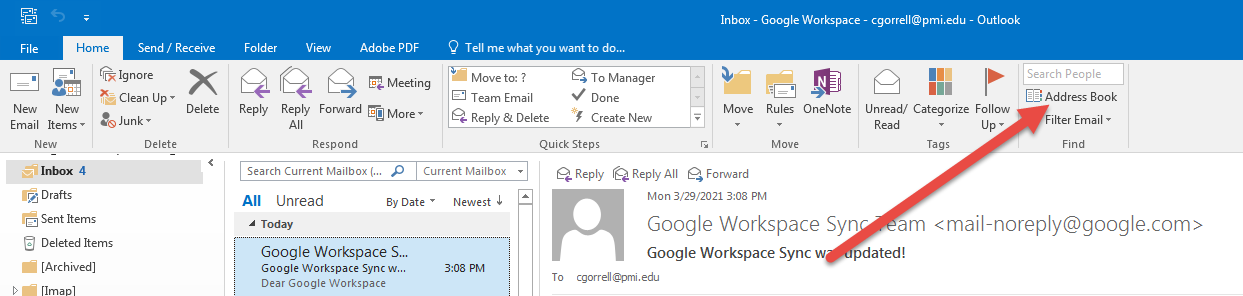
This is what it should look like (no restart or reopening of Outlook will be necessary, just saving the new password ) -